On the Define Input Types page, click Let me enter input or global types directly.
Click the field to the right of the input parameter that you want to define.
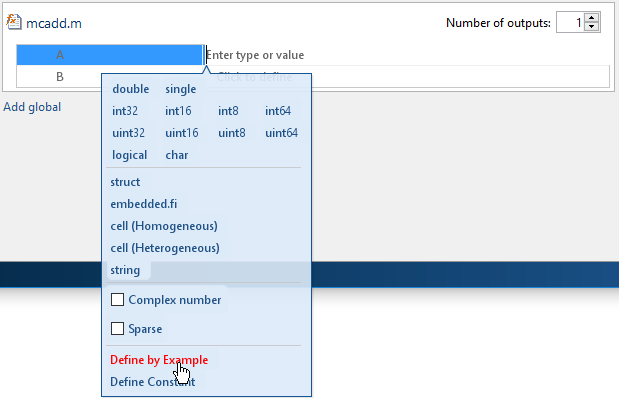
Select Define by Example.
In the field to the right of the parameter, enter a MATLAB® expression. The variable has the class, size, and complexity of the value of the expression.
Alternatively, you can select a variable from the list of workspace variables that displays.
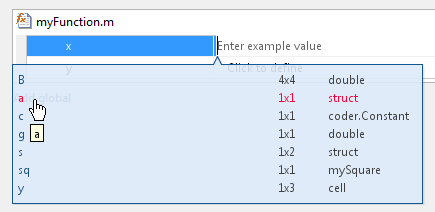
This example shows how to specify a 1-by-4 vector
of unsigned 16-bit integers.
On the Define Input Types page, click Let me enter input or global types directly.
Click the field to the right of the input parameter that you want to define.
Select Define by Example.
In the field to the right of the parameter, enter:
zeros(1,4,'uint16')
The input type is uint16(1x4).
Optionally, after you specify the input type, you can specify that the input is variable size. For example, select the second dimension.
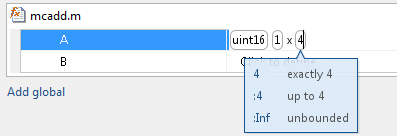
To specify that the second dimension is variable size
with an upper bound of 4, select :4.
Alternatively, to specify that the second dimension is unbounded,
select :Inf.
Alternatively, you can specify that the input is variable
size by using the coder.newtype function.
Enter the MATLAB expression:
coder.newtype('uint16',[1 4],[0 1]) To specify that an input is a double-precision scalar, enter 0.
This example shows how to specify a string scalar type by providing an example string.
On the Define Input Types page, click Let me enter input or global types directly.
Click the field to the right of the input parameter that you want to define.
Select Define by Example.
In the field to the right of the parameter, enter:
"mystring"
The input parameter is a 1-by-1 string array (string scalar) that contains a 1-by-8 character vector.

To make the string variable-size, click the second dimension.
To specify that the second dimension is unbounded, select
:Inf.
To specify that the second dimension has an upper bound, enter the
upper bound, for example 8. Then, select
:8.
This example shows how to specify a structure with two fields, a and
b. The input type of a is scalar double. The
input type of b is scalar char.
On the Define Input Types page, click Let me enter input or global types directly.
Click the field to the right of the input parameter that you want to define.
Select Define by Example.
In the field to the right of the parameter, enter:
struct('a', 1, 'b', 'x')
The type of the input parameter is struct(1x1). The
type of field a is double(1x1). The
type of field b is char(1x1)
For an array of structures, to specify the size of each dimension, click the dimension and specify the size. For example, enter 4 for the first dimension.
To specify that the second dimension is variable size with an upper bound
of 4, select :4. Alternatively, to
specify that the second dimension is unbounded select
:Inf.
Alternatively, specify the size of the array of structures in
the struct function call. For example, struct('a',
{ 1 2}, 'b', {'x', 'y'}) specifies a 1x2 array of structures
with fields a and b. The type
of field a is double(1x1). The
type of field b is char(1x1).
To modify the type definition, see Specify a Structure Input Parameter.
This example shows how to specify a cell array input by example. When you define a cell array by example, the app determines whether the cell array is homogeneous or heterogeneous. See Code Generation for Cell Arrays. If you want to control whether the cell array is homogeneous or heterogeneous, specify the cell array by type. See Specify a Cell Array Input Parameter.
On the Define Input Types page, click Let me enter input or global types directly.
Click the field to the right of the input parameter that you want to define.
Select Define by Example.
In the field to the right of the parameter, enter an example cell array.
If all cell array elements have the same properties, the cell array is homogeneous. For example, enter:
{1 2 3}
double(1x1).

The colon inside curly braces{:} indicates
that all elements have the same properties.
If elements of the cell array have different classes, the cell array is heterogeneous. For example, enter:
{'a', 1}char(1x1).
The type of the second element is double(1x1).

For some example cell arrays. the classification as homogeneous or heterogeneous is ambiguous. For these cell arrays, the app uses heuristics to determine whether the cell array is homogeneous or heterogeneous. For example, for the example cell array, enter:
{1 [2 3]}double(1x1). The type of the second
element is double(1x2).

However, the example cell array, {1 [2 3]},
can also be a homogeneous cell array whose elements are 1x:2 double.
If you want this cell array to be homogeneous, do one of the following:
Specify the cell array input by type. Specify that the input is a homogeneous cell array. Specify that the elements are 1x:2 double. See Specify a Cell Array Input Parameter.
Right-click the variable. Select Homogeneous. Specify that the elements are 1x:2 double.
If you use coder.typeof to
specify that the example cell array is variable size, the app makes
the cell array homogeneous. For example, for the example input, enter:
coder.typeof({1 [2 3]}, [1 3], [0 1])
To modify the type definition, see Specify a Cell Array Input Parameter.
This example shows how to specify that an input uses the enumerated
type MyColors.
Suppose that MyColors.m is on the MATLAB path.
classdef MyColors < int32
enumeration
green(1),
red(2),
end
endTo specify that an input has the enumerated type MyColors:
On the Define Input Types page, click Let me enter input or global types directly.
Click the field to the right of the input parameter that you want to define.
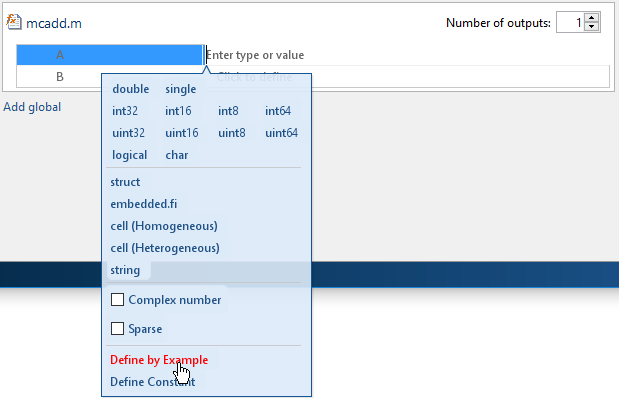
Select Define by Example.
In the field to the right of the parameter, enter the MATLAB expression:
MyColors.red
This example shows how to specify the type for an object of
a value class myRectangle.
classdef myRectangle properties length; width; end methods function obj = myRectangle(l,w) if nargin > 0 obj.length = l; obj.width = w; end end function area = calcarea(obj) area = obj.length * obj.width; end end end
Define a function that takes an object of the value class as an input. For example:
function z = getarea(r) %#codegen z = calcarea(r); end
In MATLAB, define an object rect_obj.
rect_obj = myRectangle(3,4)
In the app, on the Select Source Files page,
enter getarea for the entry-point function.
On the Define Input Types page, click Let me enter input or global types directly.
Click the field to the right of r.
Select Define by Example.
In the field to the right of r,
enter rect_obj or select it from the list of workspace
variables. The app determines that r is a class
with properties length and width.
Alternatively, you can provide a coder.ClassType object
for that class. To define a coder.ClassType object,
use coder.typeof. For example:
In MATLAB, define a coder.ClassType object
that has the same properties as rect_obj.
t = coder.typeof(rect_obj)
In the app, provide t as the example.
To change the size or type of a property, click the field to the right of the property.
When you generate code, the properties that you define in the app must be consistent with the properties in the class definition file. If the class definition file has properties that your code does not use, your type definition in the app does not have to include those properties. The code generator removes properties that your code does not use.
To specify fixed-point inputs, Fixed-Point Designer™ software must be installed.
This example shows how to specify a signed fixed-point type with a word length of eight bits, and a fraction length of three bits.
On the Define Input Types page, click Let me enter input or global types directly.
Click the field to the right of the input parameter that you want to define.
Select Define by Example.
In the field to the right of the parameter, enter:
fi(10, 1, 8, 3)
The app sets the type of input u to fi(1x1).
By default, if you do not specify a local fimath,
the app uses the default fimath. See fimath for Sharing Arithmetic Rules (Fixed-Point Designer).
Optionally, modify the fixed-point properties or the size of the input. See Specify a Fixed-Point Input Parameter and Define or Edit Input Parameter Type by Using the App.
When generating code for multiple entry-point functions, you can use the output type from one entry-point function as the input type to another entry-point function. For more information, see Pass an Entry-Point Function Output as an Input.
On the Define Input Types page, click Let me enter input or global types directly.
Click the field to the right of the input parameter that you want to define and select Use Output.
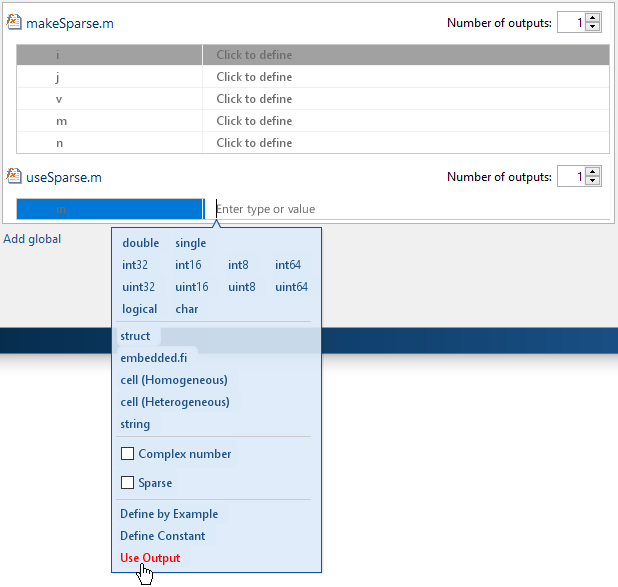
Select the name of the entry-point function and the corresponding output parameter from which to define the input type.