This example shows how to simulate the flow of a current in an electrical circuit for different variant configurations using primary and nonprimary type Variant Connector blocks. Variant Connector blocks allow you to activate or deactivate a set of components in the network during simulation without having to physically remove the components or exclude them from simulation.
To open the Variant Bounded Region in Electrical Circuit example model, type ssc_variant_connector_bounded_region in the MATLAB® Command Window.
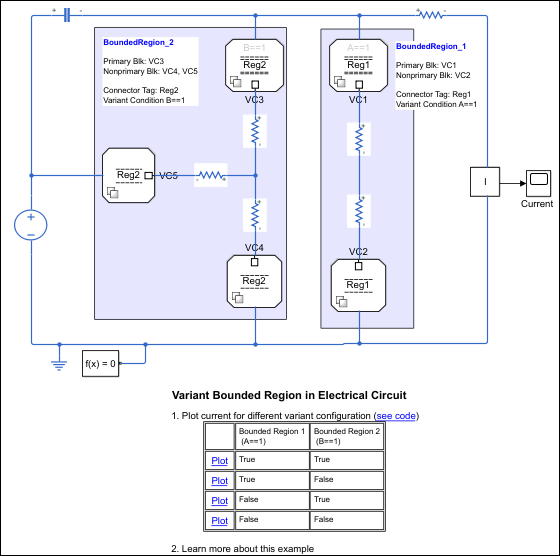
This model has two bounded regions, BoundedRegion_1 and BoundedRegion_2. In
BoundedRegion_1, the Connector tag parameters of the Variant Connector
blocks are set to Reg1, and in BoundedRegion_2, the Connector
tag parameters are set to Reg2. BoundedRegion_1 has one
primary Variant Connector block, VC_1, and an associated nonprimary Variant Connector block,
VC_2. The variant condition of BoundedRegion_1 is A == 1. BoundedRegion_2
has one primary Variant Connector block, VC_3, and two associated nonprimary Variant
Connector blocks, VC_4 and VC_5. The variant condition of BoundedRegion_2 is B ==
1.
During simulation, Simulink® computes the variant conditions associated with each bounded region. If the
variant condition of a region evaluates to true, all the physical
components located inside the region become active. For example, if A ==
1 evaluates to true during simulation, the components of
BoundedRegion_1, Resistor3 and Resistor4, become active. If A == 1
evaluates to false, the components of BoundedRegion_1 are
inactive.
The variant condition variables, A and B, are
defined in the PostLoadFcn callback. To view or modify the value of these
variables, on the Modeling tab, select Model Settings > Model Properties. On the Callbacks tab, in the Model
callbacks pane, click PostLoadFcn. In this example,
A = 1 and B = 2. The associated bounded region
activates based on these variables..
In the Model Properties window, set the value of
A to 1 and B to
2.
Click Run and see the variant conditions propagate from the Variant Connector blocks to the connected components.
To analyze the propagated variant conditions and the block activation state, on the Debug tab, select Information Overlays > Variant Legend. For more information on Variant Condition Legend, see Viewing Variant Conditions
A == 1 evaluates to true. The
components inside BoundedRegion_1 become active.
B == 1 evaluates to false. The
component inside BoundedRegion_2 become inactive.
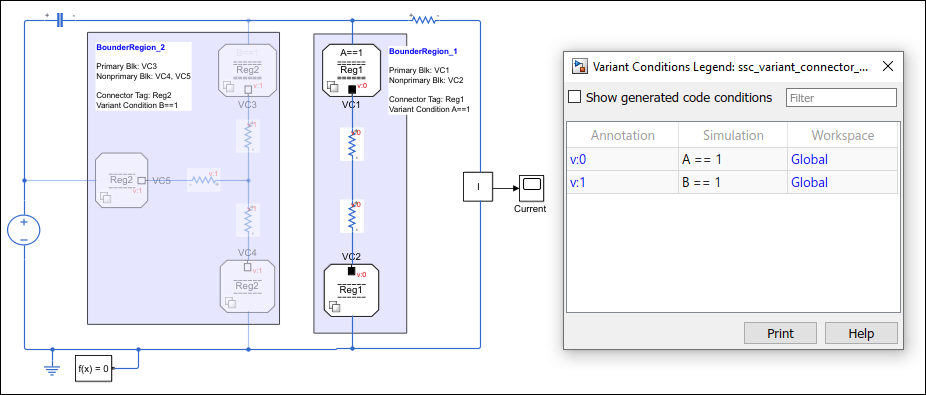
To view the flow of the current in this scenario, double-click the Scope block
named Current. Alternatively, on the model, click the
Plot link in the Variant Bounded Region in
Electrical Circuit table that corresponds to the condition, A
== 1 is true and B == 1 is
false.

In the Model Properties window, set the value of
A to 2 and B to
1, and then simulate the model..
Analyze the variant conditions and the block activation state.
A == 1 evaluates to false. The
components inside BoundedRegion_1 become inactive.
B == 1 evaluates to true. The component
inside BoundedRegion_2 become active.
View the flow of the current in Current, or click the Plot
link in the Variant Bounded Region in Electrical Circuit table
that corresponds to the condition, A == 1 is
false and B == 1 is
true.
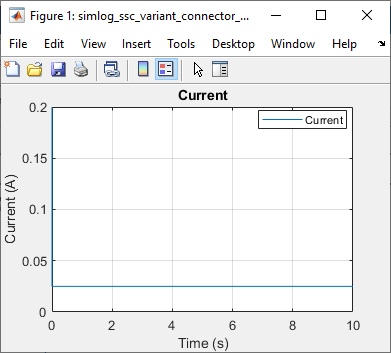
Similarly, you can set the value of A and B to
0 and analyze how both the regions become inactive during
simulation.