When you modify an operating point specification in the Steady State
Manager or Model Linearizer, you can export the
specification to the MATLAB® workspace. Exported specifications are saved as operating point
specification objects (see operspec). Exporting
specifications can be useful when you expect to perform multiple trimming
operations using the same or a similar set of specifications. Also, you can export
interactively edited operating point specifications when you want to use the
findop command to perform
multiple trimming operations with a single compilation of the model. (See Batch Compute Steady-State Operating Points for Multiple Specifications.)
You can also import saved operating point specifications to the Steady State Manager or Model Linearizer and use them to interactively compute trimmed operating points. Importing a specification can be useful when you want to trim a model to a specification that is similar to one you previously saved. In that case, you can import the specification and interactively change it. You can then export the modified specification or compute a trimmed operating point from it.
For more information about operating point specifications, see the operspec and findop reference pages.
To import an operating point specification into the Steady State Manager, on the Steady State tab, click Import.
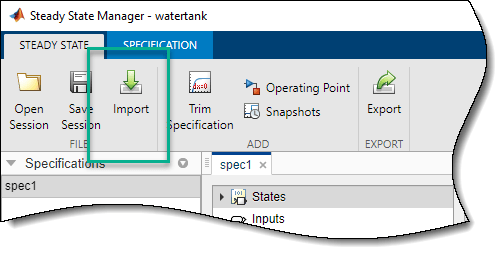
In the Import Operating Point dialog box, select whether you want to import the specification from the MATLAB workspace or from a MAT-file. Then, in the table, in the Import column, select the specification that you want to import.
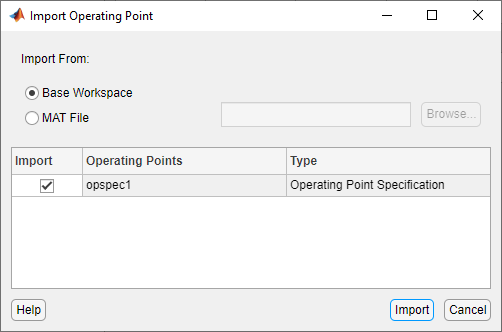
Click Import.
To export an operating point specification from the Steady State Manager, on either the Steady State tab or the Specification tab, click Export.
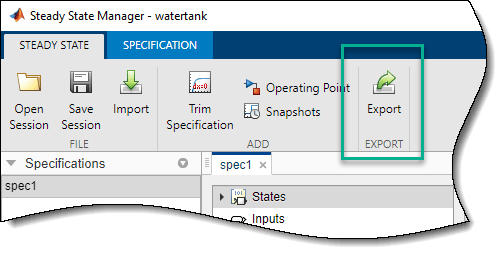
In the Export Operating Point dialog box, in the Export column, select the specification that you want to export. When you click Export from the Specification tab, the corresponding specification is preselected in the dialog box.
Then, in the Export as column, specify the name of the workspace variable to which you want to save the specification.
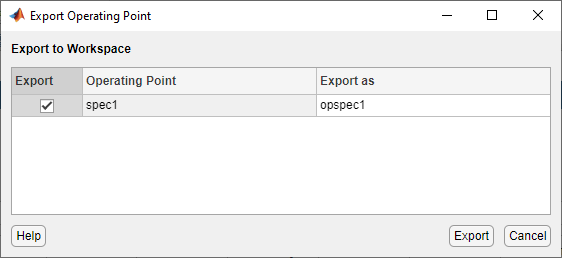
Click Export.
To import or export an operating point specification using the Model
Linearizer, on the Linear Analysis tab, in
the Operating Point drop-down list, select
Trim Model.
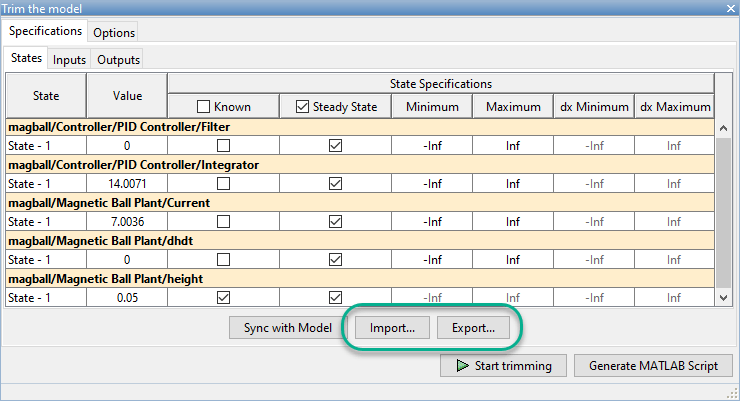
To import a specification, in the Trim the model dialog box, click Import.
Then, in the Import initial values and specification dialog box, select whether you want to import the specification from the MATLAB workspace or the Linear Analysis Workspace. Then, in the table, click the specification that you want to import.
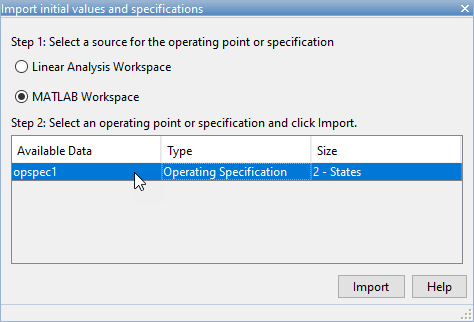
Click Import.
To export a specification, in the Trim the model dialog box, click Export.
Then, in the Export Specification dialog box, select whether you want to export the specification to the MATLAB workspace or the Linear Analysis Workspace. Then, in the Variable Name field, specify the name of the workspace variable to which you want to save the specification.
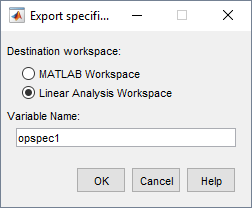
Click Import.